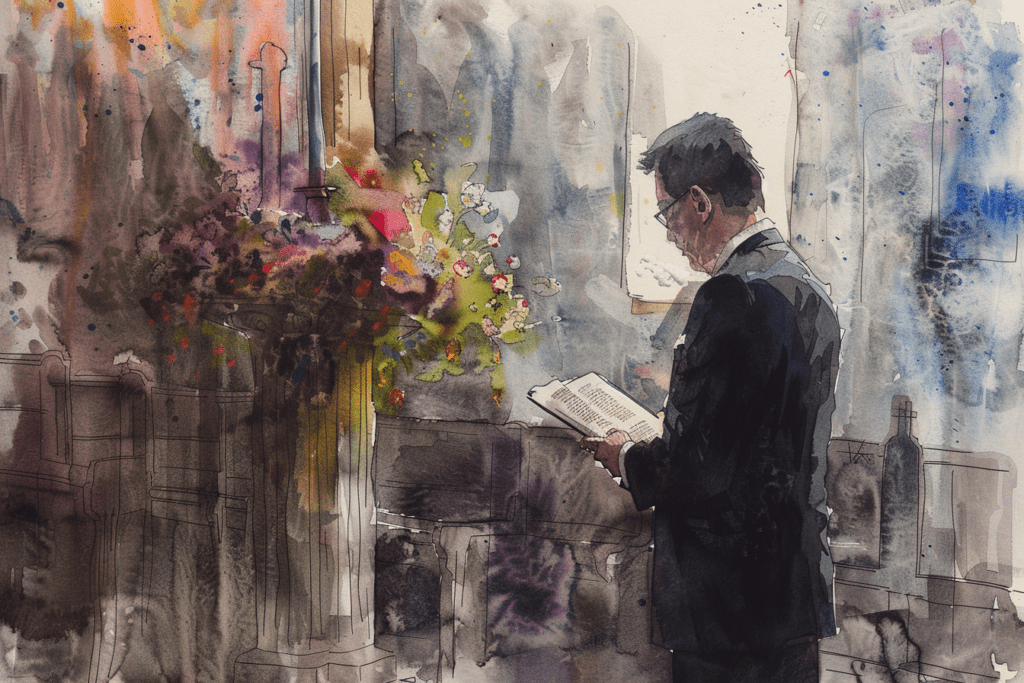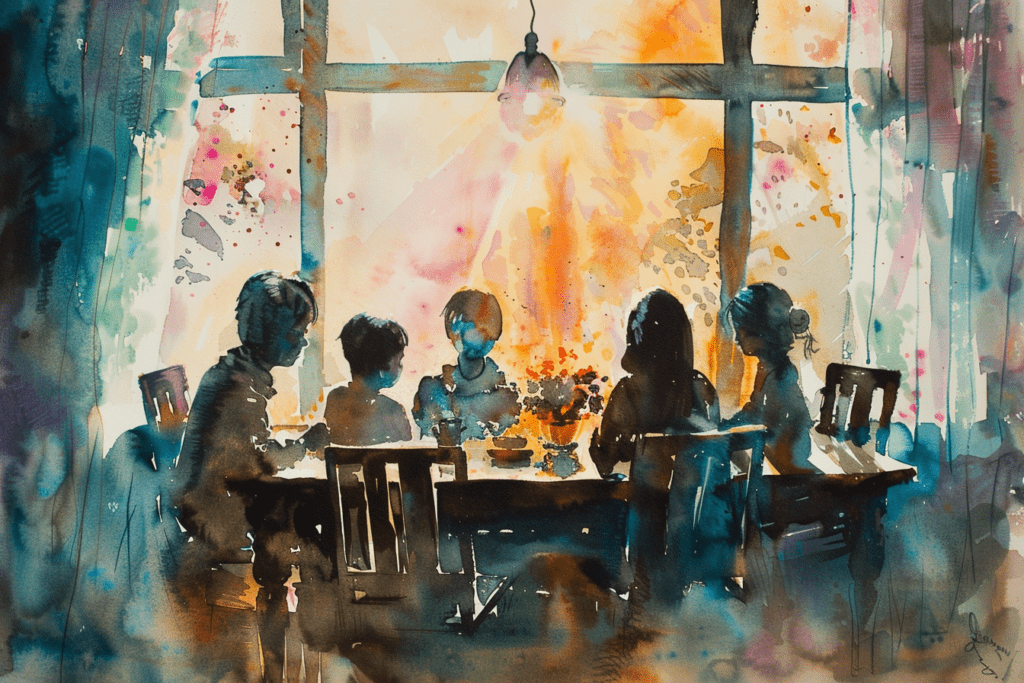How to Scan Photos for a Funeral Order of Service Booklet



Introduction

Losing a loved one is an incredibly difficult experience, and planning a funeral service can be emotionally taxing. One meaningful way to honour their memory is by creating a beautifully crafted order of service booklet.
This booklet often includes photographs that capture significant moments and memories shared with the deceased. Properly scanning and preparing these photos is crucial for ensuring they look their best in print.
In this guide, we will walk you through the steps to scan photos for a funeral order of service booklet, from gathering your materials to optimising the images for printing.
After reading the article please consider our collection of personalised order of service booklets.
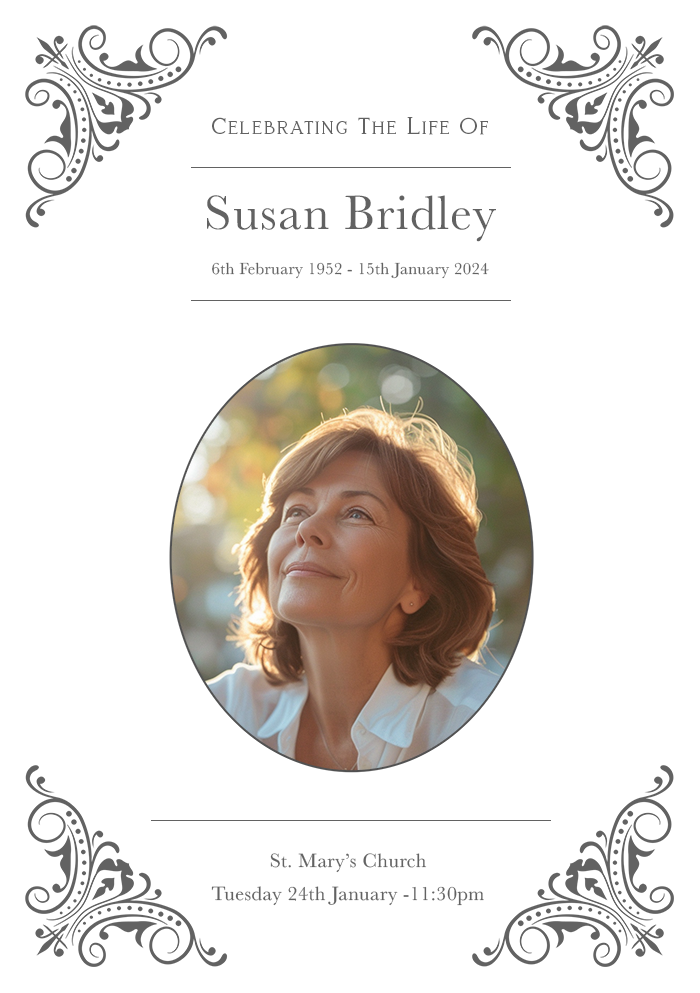
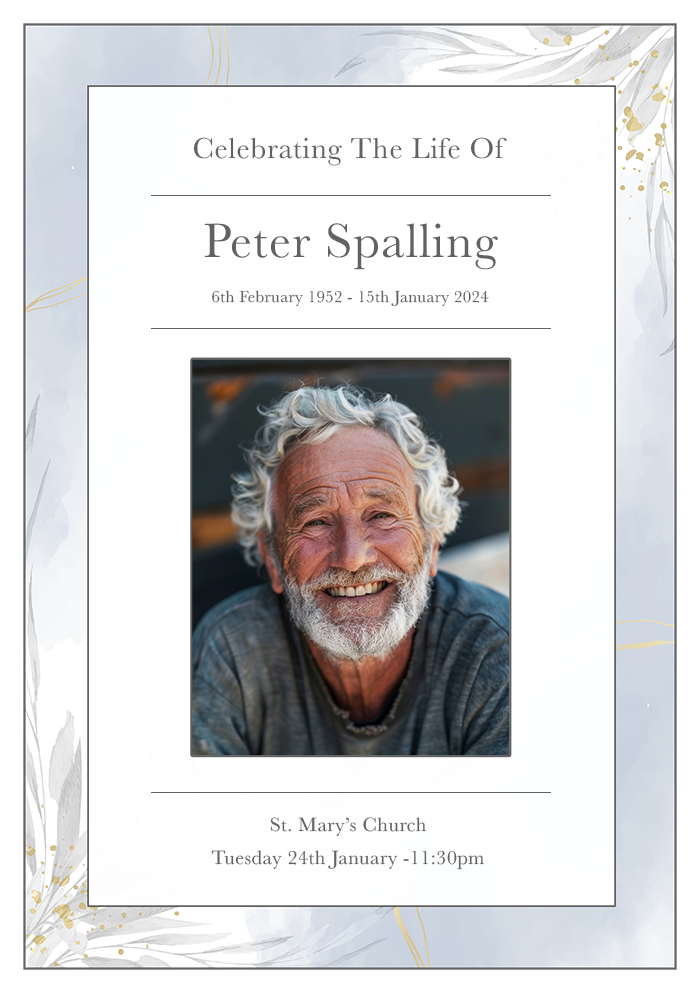
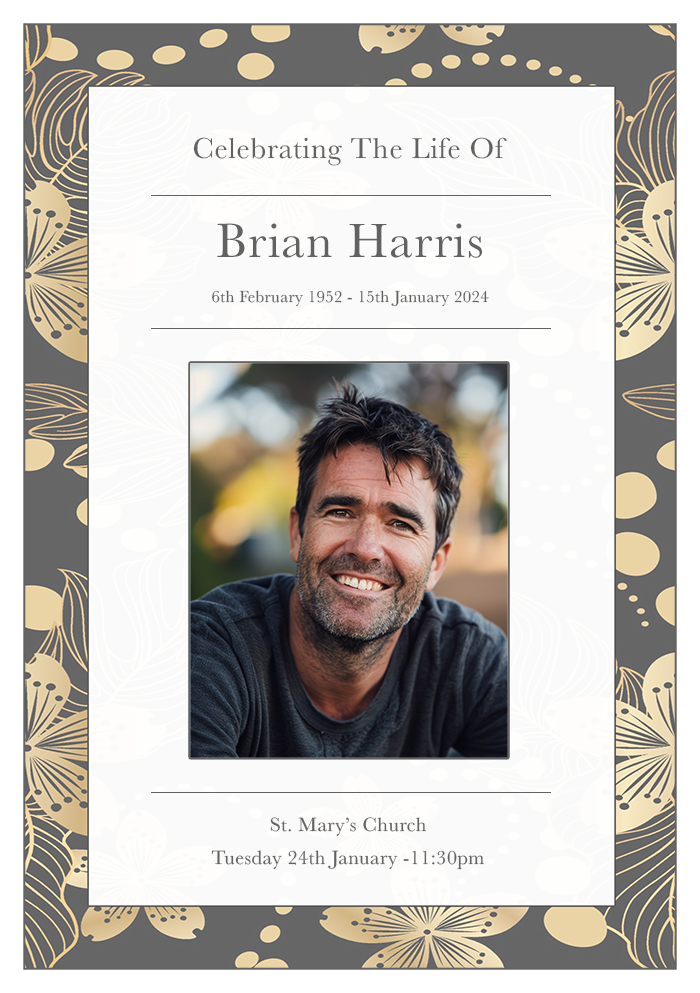
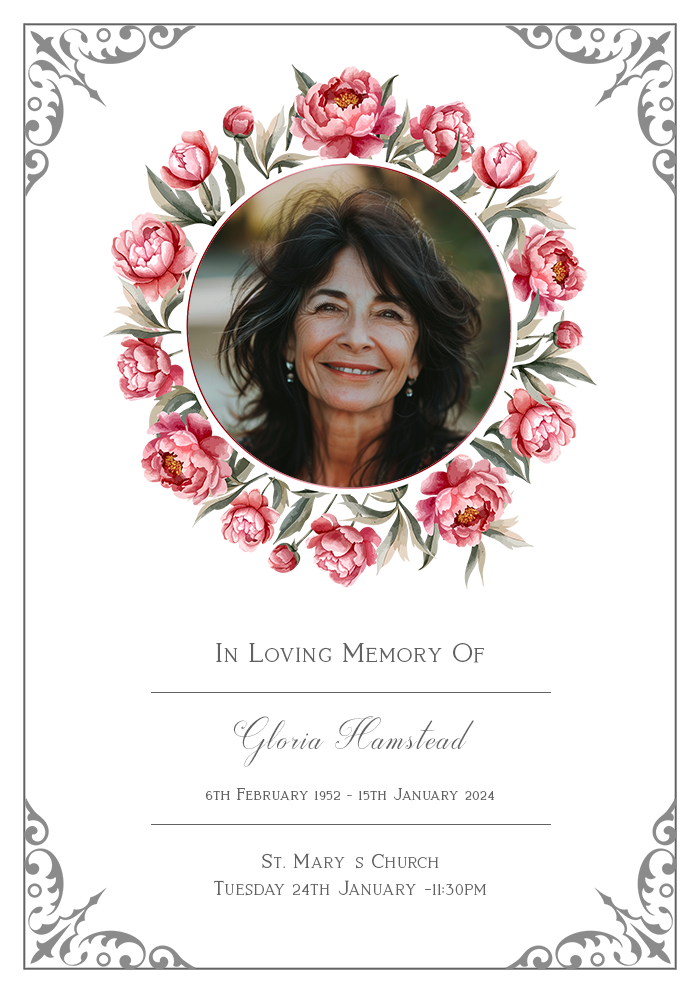
Article Contents

Gather Your Materials

Collect the Photographs
The first step is to gather all the photographs you wish to include. These could be family portraits, candid shots, or any pictures that hold special meaning. Try to collect photos that represent different stages of your loved one’s life.
Choose a Scanner
You will need a good-quality scanner to digitise the photos. While many home scanners can do a decent job, consider using a high-resolution scanner if available. Libraries, print shops, or even some office supply stores often have these resources.
Prepare a Workspace
Set up a clean, dust-free workspace. Dust and dirt can affect the quality of your scanned images, so it’s essential to keep everything tidy. Make sure you have a soft cloth or blower to gently clean the photos and scanner bed.

Scanning the Photos

Adjust Scanner Settings
Before you begin scanning, adjust the settings on your scanner. Set the resolution to at least 300 dpi (dots per inch) for good print quality.
If the photos are very old or small, you might want to go up to 600 dpi to capture more detail. Choose the colour setting appropriate for your photos: colour for coloured photos and grayscale for black and white images.
Place the Photo Correctly
Place the photo face down on the scanner bed, aligning it with the edges to keep it straight. If your scanner allows, use the preview function to ensure the photo is correctly positioned.
Scan and Save
Once everything is set, proceed with scanning the photo. Save each image in a lossless format such as TIFF for editing. This format preserves the photo quality without compression.
After editing, you can convert the images to JPEG format for easier handling and printing.

Editing the Photos

Basic Adjustments
After scanning, some basic editing might be necessary to enhance the photos. Use photo editing software like Adobe Photoshop, GIMP, or even online tools to make adjustments.
Crop the images to remove any unwanted edges or backgrounds. Adjust the brightness and contrast to improve the clarity of the photos. If the photos are old, you may also need to remove dust spots or scratches.
Colour Correction
Colour correction can be essential, especially for older photos that may have faded over time. Use the software’s colour correction tools to restore the original hues.
Adjust the white balance if the photo has a colour cast, and fine-tune the saturation to ensure the colours look natural.
Retouching and Restoration
For photos that are heavily damaged or deteriorated, consider more detailed retouching. Tools like the clone stamp and healing brush in Photoshop can help repair scratches, tears, and other imperfections.
If you’re not confident in your editing skills, you might want to consult a professional photo restorer.

Preparing Photos for Print

Choose the Right Format
Once the editing is complete, save the photos in a high-resolution JPEG format. JPEGs are widely supported and offer a good balance between quality and file size. Ensure the resolution remains at 300 dpi to maintain print quality.
Organise and Label
Organise your photos in the order they will appear in the booklet. Label each file clearly to avoid any confusion during the booklet layout process. This will save you time and effort when it’s time to compile the booklet.
Backup Your Files
It’s crucial to have a backup of all your scanned and edited photos. Save copies on an external hard drive, USB stick, or cloud storage. This ensures that your precious memories are safe even if something happens to your primary device.

Designing the Booklet

Select a Template
Many templates are available for funeral order of service booklets. You can find these online or through your chosen printing service. Select a template that suits the tone and style you wish to convey.
Layout the Photos
Place the photos thoughtfully throughout the booklet. Consider starting with a cover photo that beautifully represents your loved one.
Inside, you might arrange the photos chronologically or group them by themes, such as family, friends, and special occasions.
Add Captions and Text
Accompany each photo with a brief caption or description. This could include the names of people in the photo, the year it was taken, or a short anecdote. Keep the text respectful and reflective of the memories shared.

Printing the Booklet

Choose a Printer
Decide whether you will print the booklet at home or use a professional printing service. Professional services often provide better quality and can handle larger quantities efficiently.
Select Paper Quality
Choose high-quality paper that complements the photos. A glossy finish can make colours pop, while a matte finish can give a more subdued, elegant look. Discuss with your printer to find the best option.
Proof and Print
Before printing the final copies, proofread the entire booklet to catch any errors or misprints. Print a single copy to review the layout, colours, and overall appearance. Once satisfied, proceed with printing the desired number of copies.

Conclusion

Creating a funeral order of service booklet with carefully scanned and edited photos is a heartfelt way to celebrate and remember a loved one’s life. It involves several steps, from gathering materials and scanning photos to editing and organising them for print.
By following this guide, you can ensure that the final booklet is a fitting tribute, filled with cherished memories that will be appreciated by all who attend the service.